iTerm2 使用筆記
iTerm2 是我在 OS X 上最常用的 Terminal,整理一些使用技巧。
基本操作
- 開新 Tab:
Mac + t - 移動 Tab Window:
- 方法一:
Mac + Shift + [orMac + Shift + ] - 方法二:
Mac + 左右
- 方法一:
- 調整字型:
Mac + +orMac + - - 全螢幕:
Mac + Enter
分割視窗 (Split Window)
這很好用,特別是找問題時,需要同時看多個連線時,根據解析度與螢幕大小,可以同時開很多
- 垂直分割:
Mac + d - 水平分割:
Mac + Shift + d - 移動 Window Focus:
Mac + [orMac + ] - 關閉一個 Windwo:
Mac + w
同步 Profiles
iTerm2 支援 Profile,就是可以把 Connection 存起來,分類。我的連線機器滿多的,工作環境除了公司,還有家裡,所以同步 Connection 設定就滿重要的。
我是利用 Cloud Storage,像是 Dropbox, Google Drive 同步 Profile 設定,然後就可以讓每台機器都有一樣的設定。
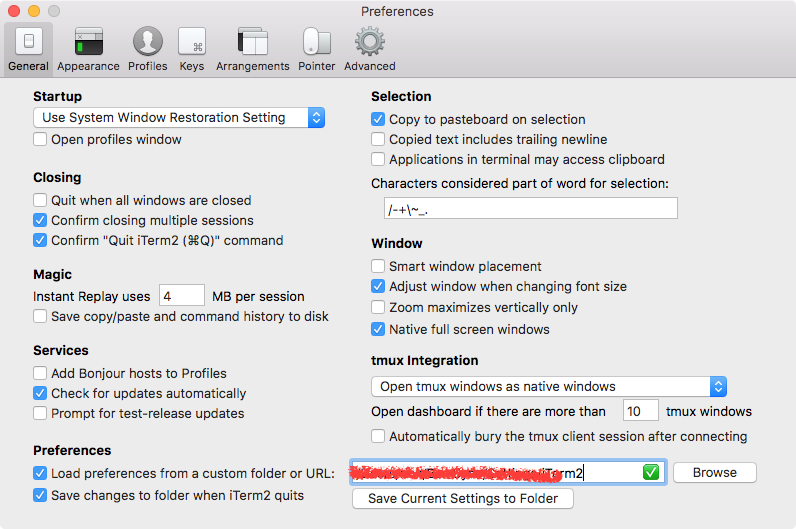
快速移動
想在 Terminal 快速用單字移動 cursor:
- Go to Preferences… > Profiles > Keys
- Press Load Preset…
- Select
Natural Text Editing
設定好之後,用以下移動:
- move a word backwrods:
Option + <- - move a word forwards:
Option + -> - To Start:
Apple + <- - To End:
Apple + ->
參考: https://apple.stackexchange.com/questions/154292/iterm-going-one-word-backwards-and-forwards
開啟新 Session 很慢
這問題困擾我很久了,找了一些資訊,有三種解法:
第一種解法: 刪除 ASL (Apple System Log)
把 /var/log/asl 底下的東西都刪掉: rm -rf /var/log/asl/*.asl
歸咎原因:
/usr/bin/login會去 asl 裡面找上次的登入時間,這可能會找很久。唯一解法是讓login不要去找這時間,所以要把參數-q傳給login。但是在 iTerm2 啟動 Terminal 時,沒有方法可以傳遞參數。
第二種解法:
修改 Terminal Command: /bin/bash -il
第三種解法:
1 | touch ~/.hushlogin |
相關討論:
- https://apple.stackexchange.com/questions/41743/how-do-i-speed-up-new-terminal-tab-loading-time/170842#170842
- https://superuser.com/questions/512859/iterm-terminal-os-x-slow-in-opening-a-shell/528557
- https://blog.jonslow.com/iterm2-launch-accelerate/



